AIAQTP:
Training
Web-base Learning
Professional Assistance
Air Quality Tools
Air Quality Tools Home
TEISS
TEISS - Acknowledgements
TEISS - Tips
TEISS - FAQ
Tribal Data Toolbox
Maps & Data Resources
Native Voices Newsletters
National Tribal Forum on Air Quality
EEOP
TAMS Center
Virgil Masayesva Scholarship
Resources
Air Quality Home
ITEP Home
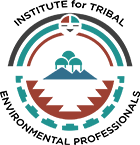
PO Box 15004, Flagstaff, AZ 86011-5004
Fax: (928) 523-1266
itep@nau.edu



Back to TEISS
AIAQTP: American Indian Air Quality Training Program
Tribal Emissions Inventory Software Solution (TEISS): Tips
TEISS Tips - to Supplement the Case Studies and User's Manual
Tips for using The Tribal Emission Inventory Software Solution (TEISS), to Create an EI for Your Tribe's
Reservation, June 2004.
Start by going through case studies #1 and #2 in the training manual to become familiar with how TEISS works
and how data is stored and organized. Case study #1 is a county example that shows you how to:
- Create a new project, complete with maps
- Import data from the U.S. EPA's National Emission Inventory (NEI)
- Define and enter data for your own point, area, non-road and on-road sources
- Export your data to the NEI input format (NIF), which can be submitted to the NEI if your tribe chooses to do so.
- Create a new project
- Use the TEISS Inventory Preparation Plan (IPP) wizard
- Define and enter data for your own point and area sources
- Export your data to the NIF.
Create a New Project For Your Reservation
Create a new project for your reservation, importing only the county and tribal map boundaries that will be useful to you. The TEISS reservation boundaries were supplied by the Bureau of Indian Affairs, we've found that several reservations are missing. If your reservation boundaries are missing, notify ITEP so we can correct this in future versions of TEISS. If you have a tribal GIS system that has the reservation boundaries as an ArcView shapefile, you can import that file into your TEISS project using the instructions on page 1-37 of the TEISS User's Guide.
Import NIF Data For the Counties You are Interested In
See the attached page titled "Getting National Emission Inventory (NEI) for States and Counties of Interest" for information about how to get the NEI data for your state or states of interest. ITEP recommends just importing the point source data at first. If you like, import the area, non-road and on-road data later. Once you've imported this data into TEISS use the "Outline" function to inspect it. You can see the point sources that have already been inventoried near your reservation and what their emissions are. If there are point sources located on your reservation in the NEI that your tribe has not inventoried or reported to the NEI, you may want to contact the EPA and/or the state air quality agency to find out who submitted that data. You'll want to work with them to ensure that both the state and tribe aren't supplying data on the same point source.
You can also use the "Reports" function in TEISS to inspect the data in pie charts and summary tables. See Figure 1 for the location of the "Outline" and "Reports" buttons in TEISS.
Figure 1:
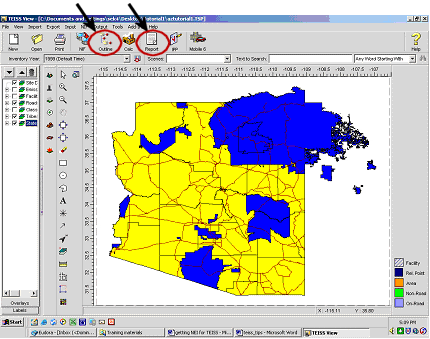
Entering Data for On-Reservation Sources
Once you have reviewed the data available from surrounding counties, you may want to start entering data on the sources located on the reservation. A key thing to remember, that is NOT covered in the case studies, is that sources on the reservation must be entered into Reservation "Location" folders in the Outline. This is shown in Figure 2.
You'll see in Figure 2 that under each source type folder (Point, Area, Non-Road, On-Road and Fire Tracking) there are one or more folders. The Location folders with County names should only include data that you downloaded from the NEI or collected about sources that are off the reservation. Sources on the reservation, should only be entered in the Location folder with your tribe's name on it. This is important because the Location folders dictate how the charts and graphs in the "Reports" function are drawn. The various reports are set up to compare on-reservation emissions with off-reservation emissions. By storing your data in the correct folders, you are notifying TEISS which sources are located where.
When you graphically enter a source, you'll notice that a location folder is automatically created for the area in which you drew the source on the map. For Area, Non-Road and On-Road Sources if you draw a small shape inside your reservation to show where these emissions are coming from, TEISS automatically changes the shape to be that of the entire reservation. TEISS does this because that is the only way that EPA allows this type of data to be reported to them. If you draw a source that crosses the boundary of the reservation or county, TEISS will put that source in the "Orphans" folder of the outline. If that happens, you can copy the source from the "Orphans" folder to the correct location folder by right-clicking on it with your mouse and using the "copy" or "cut" and "paste" functions to move it.
Figure 2:
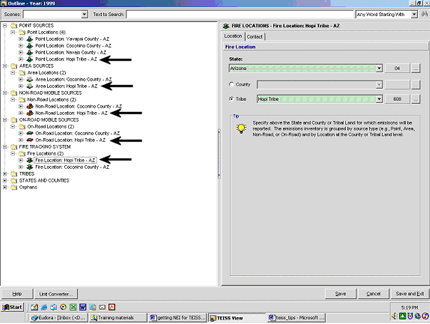
For Planning Your Data Collection on Your Reservation
Use the "Print Blank" function in the calculators. This function prints a blank form that will remind you of what data you need to collect. Figure 3 shows the location of the "File" menu in a calculator. Click on the "File" menu and you will see the "Print Blank." Click on "Print Blank" to print the form.
Figure 3:
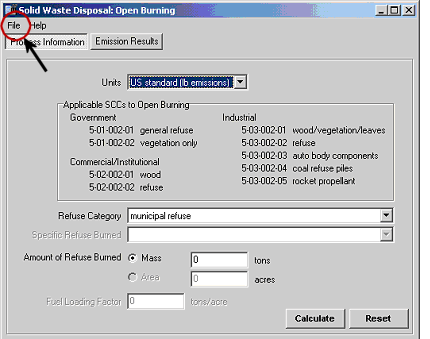
Exporting Your Reservation Data to the NIF Format
Once you have completed your reservation's emission inventory, your tribe may choose to share that data with the wider community by submitting it to the NEI and/or a regional planning organization's database. In order to submit your data, you will need to use TEISS's "Export to NIF" function as described in the TEISS User Guide on page 14-3 or as demonstrated in case studies #1 and #2. When you prepare to export your data, be sure to only export the data from the Location folders with your tribe's name. These are the folders where you entered the data that you collected for your reservation.
It is important to note that TEISS does NOT automatically report your data to the EPA when you use the "Export to NIF." The "Export to NIF" function creates an Access database file that is stored in a file that you specify on your computer. To submit the data to EPA, you must upload those Access database files on the EPA's Central Data Exchange (CDX) website. The CDX is only open for submissions at certain times of the year. If you want to upload your data to EPA, you can contact ITEP for up-to-date instructions on how to do it, or visit EPA's CHIEF website at: www.epa.gov/ttn/chief.
Future TEISS Tips
As more tips to make TEISS easier to use and understand become available, ITEP will post them to our website at www7.nau.edu/itep/.
For more information please contact:
Lydia Scheer
Project Director
928/523-6887
Lydia.Scheer@nau.edu
